Exploring Java’s Output Formatting with Printf
The PrintStream class’s println() method functions as the primary conduit for producing output in the realm of Java. Nevertheless, it presents an assortment of alternative techniques ideally tailored for crafting output, each tailored to address distinct requirements and individual inclinations. Your selection of methodology ultimately depends on the specific output format you aspire to achieve. In the following discourse, we will embark on an exploration of another exceedingly valuable approach to printing in the Java domain – namely, the printf method. This method is renowned for its remarkable versatility when it comes to intricate formatting tasks.
Unlocking the Power of Java’s printf Method
When it comes to enhancing your Java coding skills, the printf method stands as a versatile tool in your arsenal. It enables you to meticulously format and output strings to the console, giving your applications a polished and professional appearance. In this exploration, we delve into the intricacies of the printf method, from its basic usage to its various overloaded forms, offering you a comprehensive guide to making your Java code shine.
Printf Method: Mastering Formatting in Java
In the world of Java development, the printf method emerges as the virtuoso of creating meticulously structured and aesthetically pleasing console displays. Nestled within the PrintStream class, this method emerges as an influential tool, wielding remarkable prowess for rendering meticulously formatted text. Functionally akin to the format() method, printf stands distinguished by its user-friendly nature and inherent simplicity when it comes to managing formatted output.
Syntax Magic: Understanding printf in Java
To master the printf method, let’s start by deciphering its syntax. There are three distinct ways to harness this method for your output formatting needs. Each variation caters to different situations, allowing you to fine-tune your console output precisely:
System.out.printf(string)
When simplicity is key, this basic form of printf comes to your rescue. It’s perfect for straightforward text output.
System.out.printf(format, arguments)
In this form, you have the power to format your output by specifying both the format and the arguments. It’s a robust choice for dynamic content display.
System.out.printf(locale, format, arguments)
For internationalization and localization needs, this variant is your go-to option. It combines locale information with format and arguments to adapt your output to different languages and regions.
Parameters: A Glimpse into printf’s Anatomy
The printf method is flexible, and its parameter structure adapts to the specific overload you choose. Here’s a closer look at what each parameter does for the different forms:
string (used in System.out.printf(string))
This is the simplest form, where the string itself is printed to the console. No special formatting is applied.
format (used in System.out.printf(format, arguments))
The format parameter is where you define how you want the output to look. It’s your stylistic toolkit, comprising format specifiers that dictate how the provided arguments should be displayed.
locale (used in System.out.printf(locale, format, arguments))
For catering to a global audience, the locale parameter plays a pivotal role. It determines the language and region-specific conventions for formatting dates, numbers, and currency.
Exploring Format Specifiers in Java’s printf()
Within the realm of Java programming, the printf() method emerges as a multifaceted instrument for refining output presentation. Its prowess lies in its ability to sculpt orderly and easily comprehensible text with pinpoint accuracy. To wield this capability proficiently, one must first acquaint themselves with the intricacies of format specifiers.
Format Specifiers Explained
Format specifiers are essentially placeholders for the values you want to insert into a formatted string. They are defined using the format parameter, which is a combination of literals and format specifiers. These specifiers always start with the ‘%’ character. A format specifier can include flags, width, precision, and conversion characters, and they appear in the following sequence:
%<flags><width>.<precision>conversion-character
- <flags>: These are optional and define standard ways to modify the output. They are commonly used when formatting integers and floating-point numbers;
- <width>: This specifies the minimum length of the field for printing the argument. It indicates the minimum number of characters to be printed;
- <.precision>: For floating-point values, precision specifies the number of digits after the decimal point. For strings, it determines the length of a substring to be printed;
- conversion-character: This character indicates how the argument will be formatted.
While all these elements are optional, a typical format specifier consists of ‘%’ followed by a conversion character.
Commonly Used Format Specifiers
Let’s delve into some of the most commonly used format specifiers in the printf() method in Java:
- %c: This specifier is used to format characters;
- %d: It’s employed for formatting decimal (integer) numbers in base 10;
- %e: Use this specifier for formatting exponential floating-point numbers;
- %f: This is the go-to specifier for formatting floating-point numbers;
- %i: Format integers in base 10 with this specifier;
- %o: Format numbers in octal (base 8);
- %s: This is used for formatting a string of characters;
- %u: Format unsigned decimal (integer) numbers;
- %x: Format numbers in hexadecimal (base 16);
- %n: This adds a new line character.
Formatting Boolean Values with %b
When you need to format Boolean values, the %b format specifier comes to your rescue. It operates as follows: if the argument is null, it will produce “false” as the output. If the argument is a Boolean value, the output will be the Boolean value itself. For other cases, it results in “true.”
Let’s illustrate this with an example:
public static void main(String[] args) {
boolean adult = true;
boolean member = false;
System.out.printf(“%b%n”, adult);
System.out.printf(“%b%n”, null);
System.out.printf(“%b%n”, “random text”);
System.out.printf(“%b%n”, member);
}
The output of this code will be:
true
false
true
false
Formatting Strings with %s
When it comes to formatting strings using the printf() method in Java, the %s specifier is your best friend. It can be used on its own or in combination with other specifiers to fulfill various formatting requirements.
Basic String Formatting
To format a string, you can use the %s specifier like this:
System.out.printf(“%s%n”, “hello world!”);
The output will be:
hello world!
Advanced String Formatting
The %s specifier can be enhanced with additional specifiers such as width, flag, and precision.
To specify a minimum length for the string, use the width specifier. It pads the string with spaces on the left if the argument string is shorter than the minimum length:
System.out.printf(“‘%10s’%n”, “Hello”);
The output will be:
‘ Hello’
To left-justify the string, utilize the flag -:
System.out.printf(“‘%-10s’%n”, “Hello”);
The output will be:
‘Hello ‘
If you want to limit the number of characters in the argument string, you can use the precision specifier, denoted as %x.ys, where x defines the padding on the left and y is the number of characters in the string:
System.out.printf(“‘%3.5s'”, “Hello World!”);
The output will be:
‘ Hello’
Formatting Numbers Using Java’s printf()
In Java, the printf() method is your ally when it comes to formatting numbers. It allows you to work with various types of integers and floating-point numbers with ease.
Formatting Integers
To format integers in Java, including byte, short, int, long, and BigInteger, use the %d specifier. It’s straightforward and highly versatile:
System.out.printf(“it is an integer: %d%n”, 10000);
The output will be:
it is an integer: 10000
The flag specifier can be employed for integer formatting, and the output can be customized for different locales by specifying the locale parameter:
System.out.printf(Locale.US, “%,d %n”, 12300);
System.out.printf(Locale.ITALY, “%,d %n”, 10000);
The output will be:
12,300
10.000
Please note that when using the Italian locale format, you will still see the ‘.’ separator based on the locale value.
Formatting Floating-Point Numbers
To format floating-point numbers, use the %f specifier. By default, it displays numbers with six decimal places:
System.out.printf(“%f%n”, 3.1423);
The output will be:
3.142300
However, you can adjust the number of decimal places using the precision specifier:
System.out.printf(“‘%3.2f’%n”, 3.1423);
Now, the minimum width of the floating number is 3, and the length of the decimal part is 2, resulting in:
‘3.15’
For scientific notation, you can use the ‘e’ conversion character:
System.out.printf(“‘%3.2e’%n”, 3.1423);
The output will be:
‘3.15e+00’
Date and Time Formatting with Java’s printf()
The printf() method in Java is a powerful tool for formatting date, time, and date-time values. This involves using the conversion characters ‘t’ and ‘T’ along with conversion suffixes. Let’s explore how to format time and dates.

Formatting Time
For time formatting in Java using printf(), you can use characters like ‘H’ (hours), ‘M’ (minutes), and ‘S’ (seconds) to extract these components from a Date value. ‘L’ and ‘N’ represent milliseconds and nanoseconds, respectively. ‘p’ is used for a.m./p.m. formatting, and ‘z’ displays the time-zone offset.
The data type variable stores both date and time. Time formatting allows you to output the time part in various formats:
Date date = new Date();
System.out.printf(“%tT%n”, date);
This code will produce output like:
12:14:46
If you need to format time components separately, you can extract them like this:
System.out.printf(“hours: %tH%n minutes: %tM%n seconds: %tS%n”, date, date, date);
The output will be:
hours: 13
minutes: 51
seconds: 15
Formatting Dates
Formatting dates involves using characters like ‘A’ (full day of the week), ‘d’ (two-digit day of the month), ‘B’ (full month name), ‘m’ (two-digit month), ‘Y’ (four-digit year), and ‘y’ (last two digits of the year).
For instance, you can format a date like this:
System.out.printf(“%1$tA, %1$tB %1$tY %n”, date);
The output will look like:
Monday, June 2021
If you prefer a fully numeric format with ‘-‘ as the separator, you can achieve it with this code:
System.out.printf(“%1$td-%1$tm-%1$ty %n”, date);
The output will be:
13-06-21
You can experiment with these characters and create unique date formats using your preferred separators.
Conclusion
Within this extensive manual, we’ve delved into the capabilities of the printf() method in Java for text formatting. A fundamental grasp of format specifiers is pivotal to wield this tool with finesse. We’ve traversed the realm of familiar format specifiers, scrutinized the art of shaping Boolean values and strings, and plumbed the depths of configuring integers and floating-point numbers. Furthermore, we’ve acquired mastery in the realm of date and time presentation.
Java’s printf() method provides an abundance of choices to empower developers in crafting user-friendly and streamlined programs. Through the adept application of these formatting methodologies, you can elevate the legibility and precision of your Java applications.
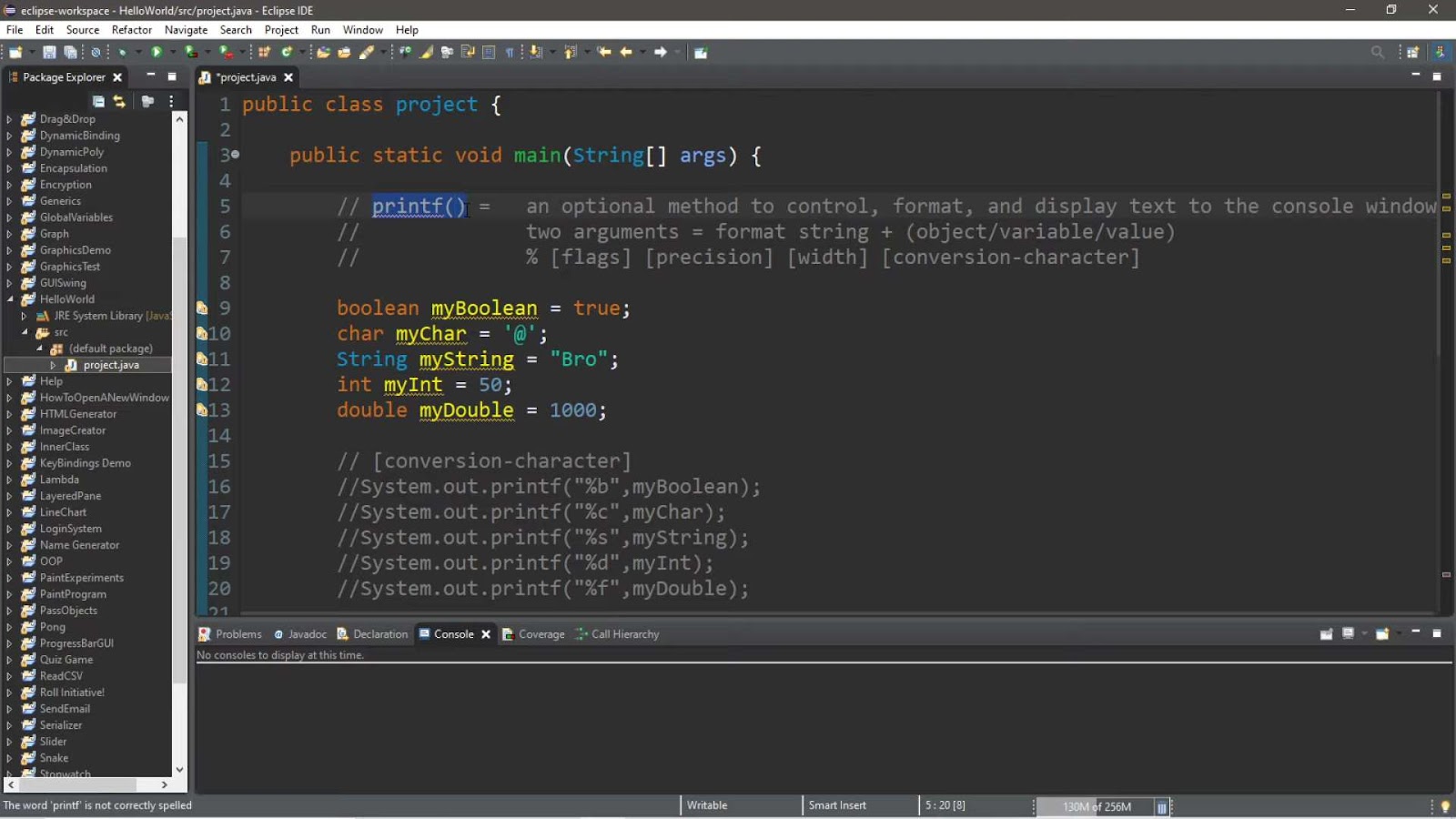
No Comments
Sorry, the comment form is closed at this time.